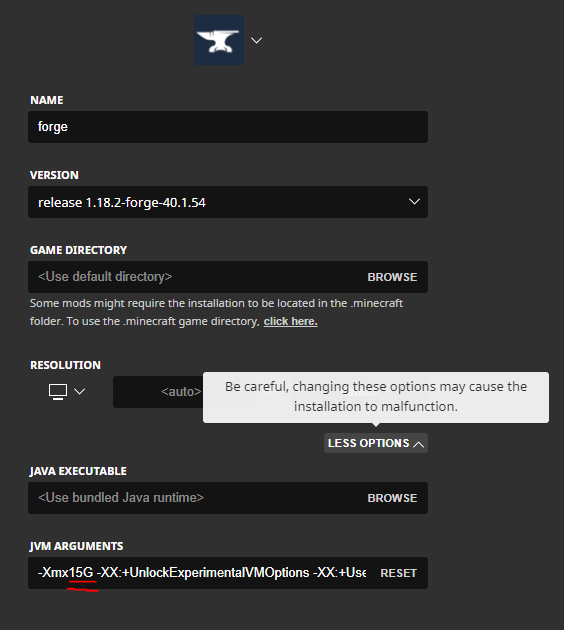Whew, that was fast!
The server is now updated to 1.18.2.
We’ve still got a few problems that need to be ironed out - please report all issues in the new bug-reports channel on Discord.
Changes
-
Guests are now allowed to join the server
-
Various new models, weapons and armours thanks to the wonderful Conquest Reforged team
-
The Moria world now has a height limit from 256 to -512
-
Overworld and freebuild now have a height limit from 320 to -64
-
The ability to destroy paintings is now toggleable - use /togglePaintingBreaking
-
Debug stick has been replaced with /tool cycler
-
Dynmap is up for the server and can be found here - still working on getting mod blocks to show
-
Discord integration works
-
We now have /pweather
HOW TO INSTALL
We have two options for installing our modpack - CurseForge, or self-install.
CurseForge
Instructions
Download and run the CurseForge app
Download our CurseForge pack here, or search for ArdaCraft in the app.
Click on the profile (don’t click Play yet) and click ‘Profile Options’

Untick ‘Use System Memory Settings’ and set the memory usage to at least around 6GB if you have it, if not more.
Then click Play and run the profile when the Minecraft launcher comes up. Once loaded, click ‘Mods’, ‘Open Mods Folder’. Download Optifine for 1.18.2 and drop this into the mods folder.
Restart your game, and join the server at mc.ardacraft.me
Self-install
Instructions
Step 1: Download and install Forge. When prompted, select the client version.
Step 2: Run the Forge profile in your Minecraft launcher, and keep Minecraft open.

Step 3: Download the ArdaCraft mod list for 1.18.2.
Step 4: From the Minecraft main menu, click ‘Options’, ‘Resource Packs’, and ‘Open Pack Folder’. This will open the folder where your Minecraft is installed. Go up one folder to the .minecraft folder, and you will see a folder called ‘mods’.
Step 5: Drag and drop the ArdaCraft mod list zip file into the mods folder. Right click on the zip file and unzip it. Your mods folder should now look something like this:

Step 6: Go back to the resource packs folder and drop these two zip files in there (do not unzip them!):
Conquest Reforged Resource Pack
Step 7: Close Minecraft. You may want to assign more RAM at this stage:
In this example, I’m using 15GB of RAM. Then launch the game. This will launch Minecraft with the correct mods.
Step 8: When Minecraft is re-launched, it’s time to enable the resource packs. Go to your resource packs screen and set both the CR resource pack and the AC Overlay to be on the right hand side under ‘Selected’, like this:
Step 9: You’re done! Access the server at mc.ardacraft.me